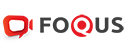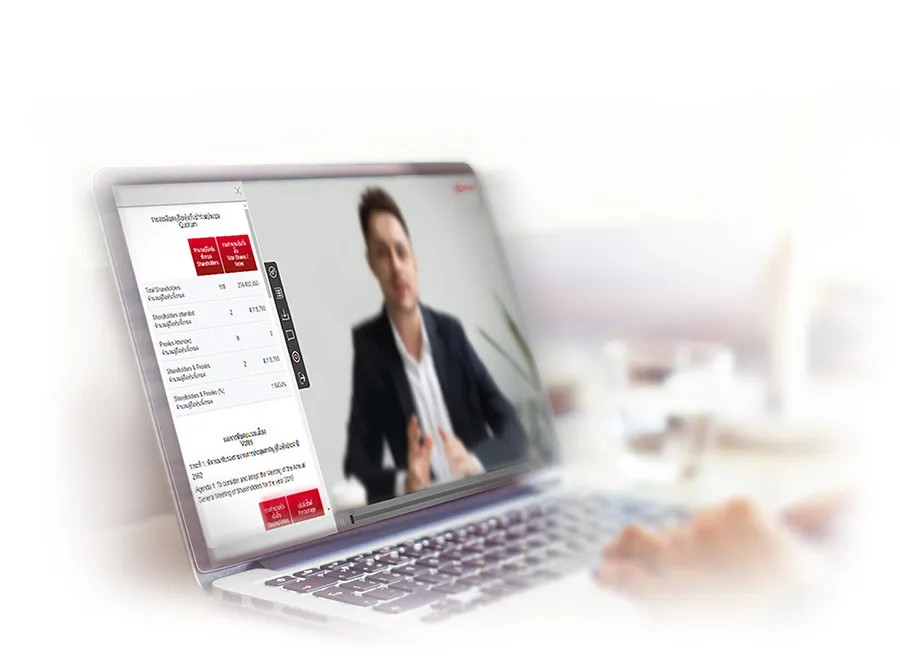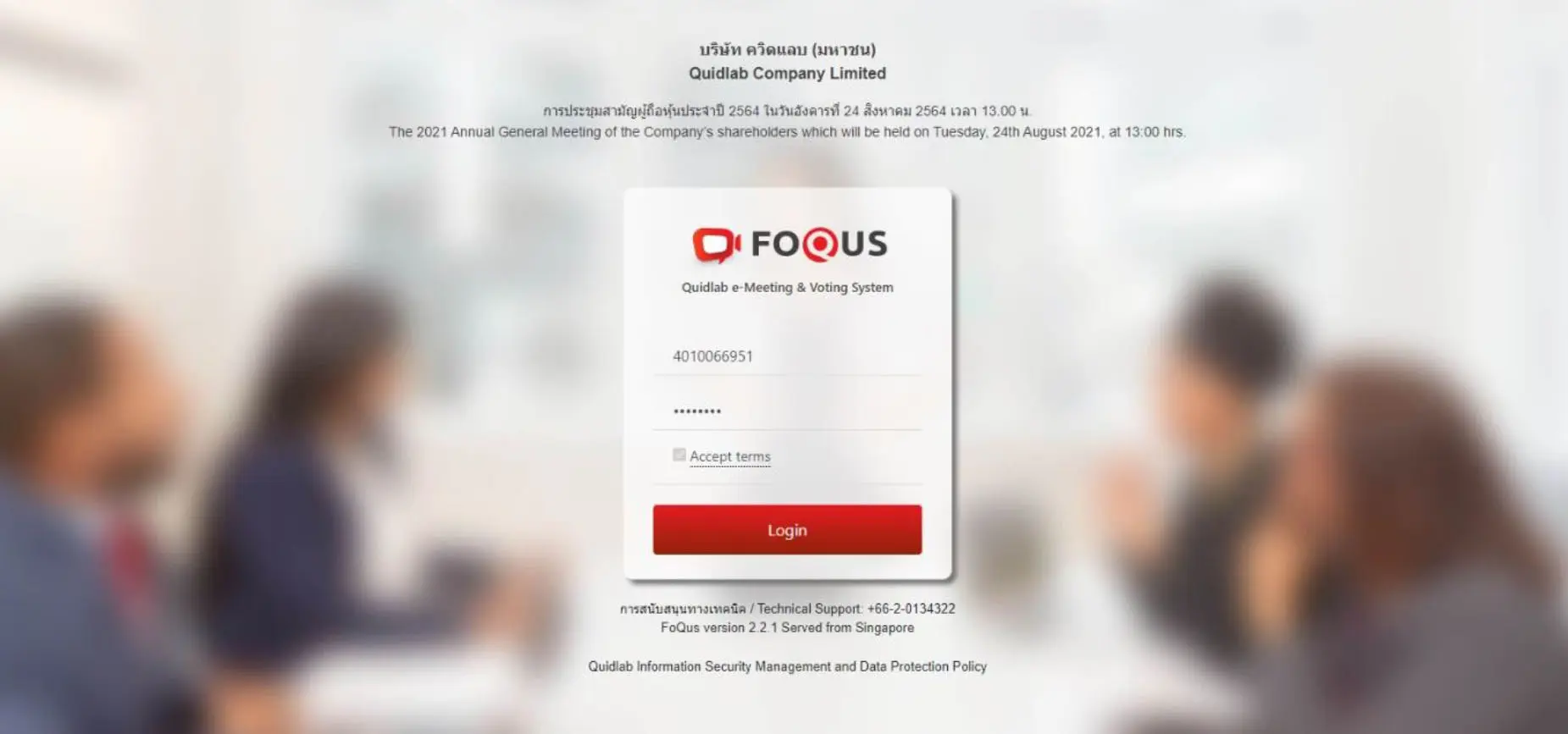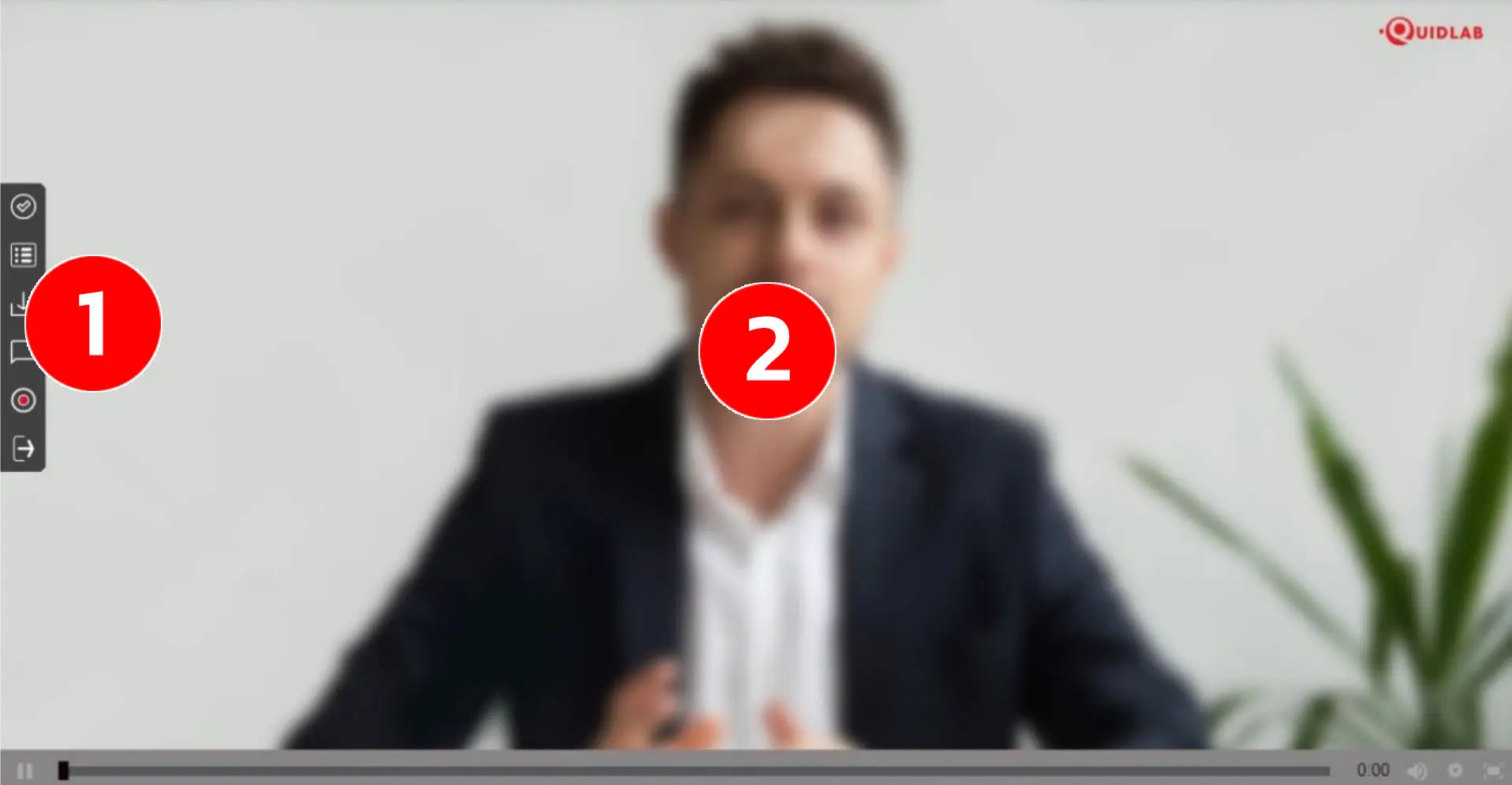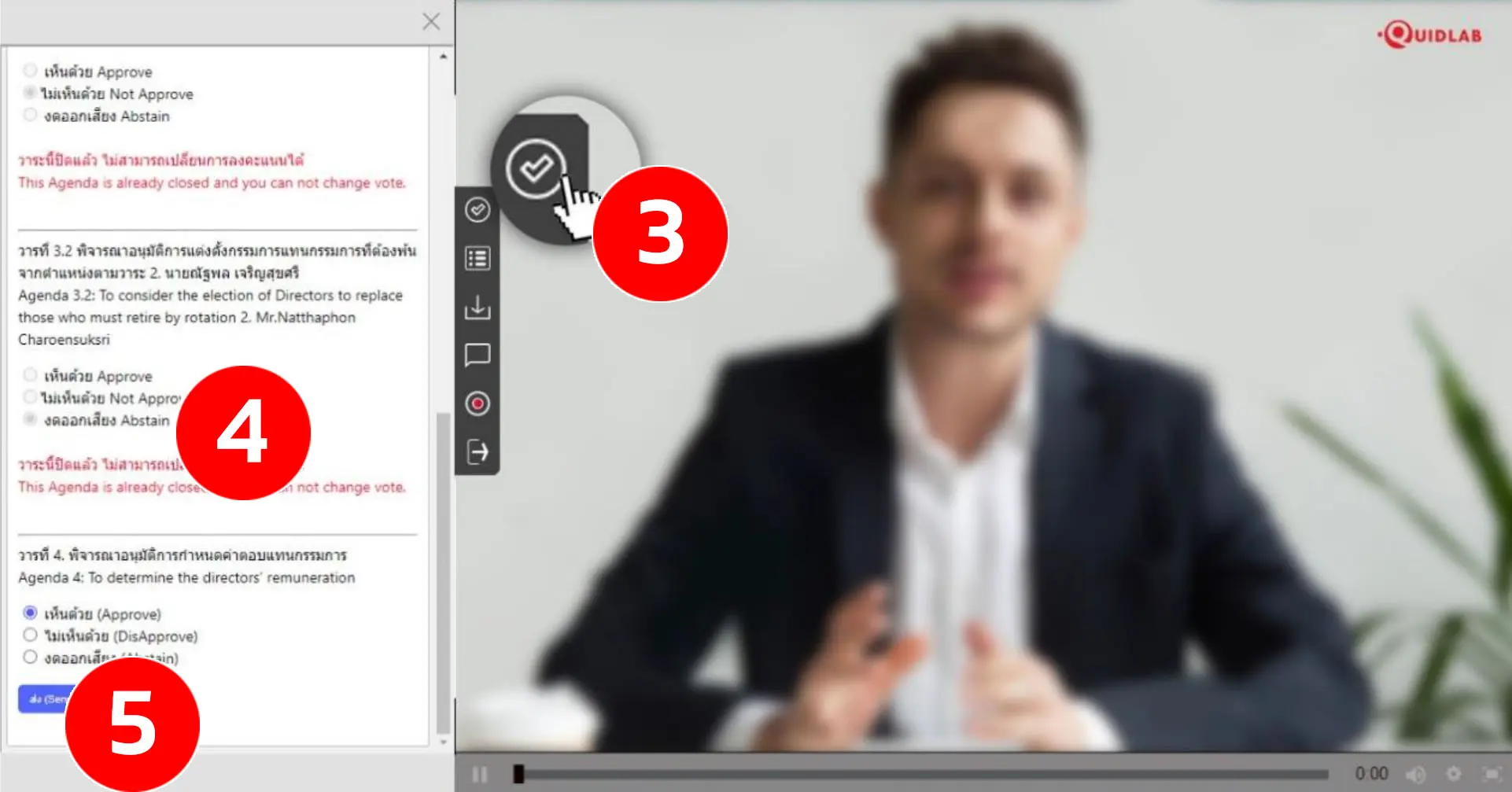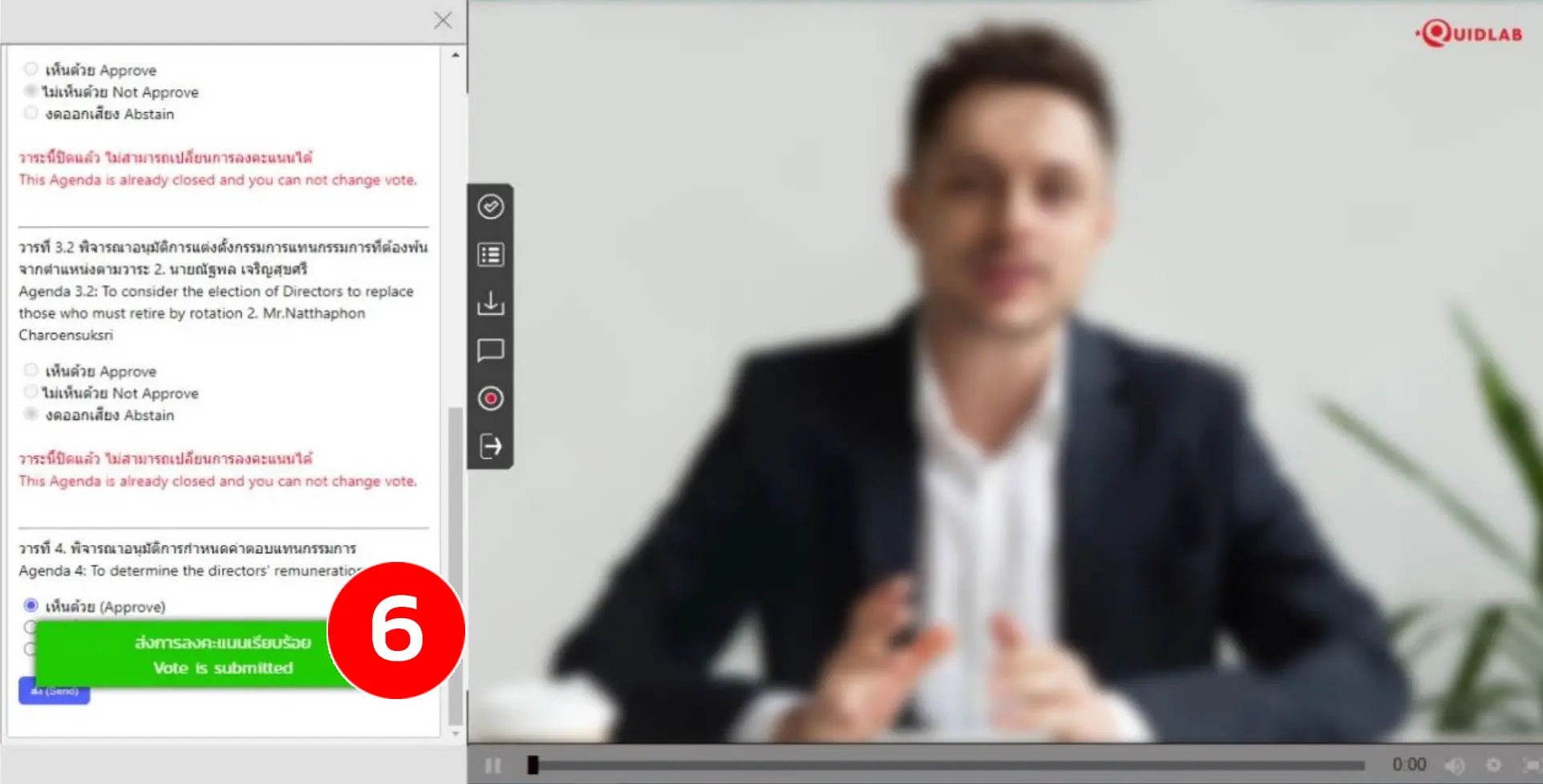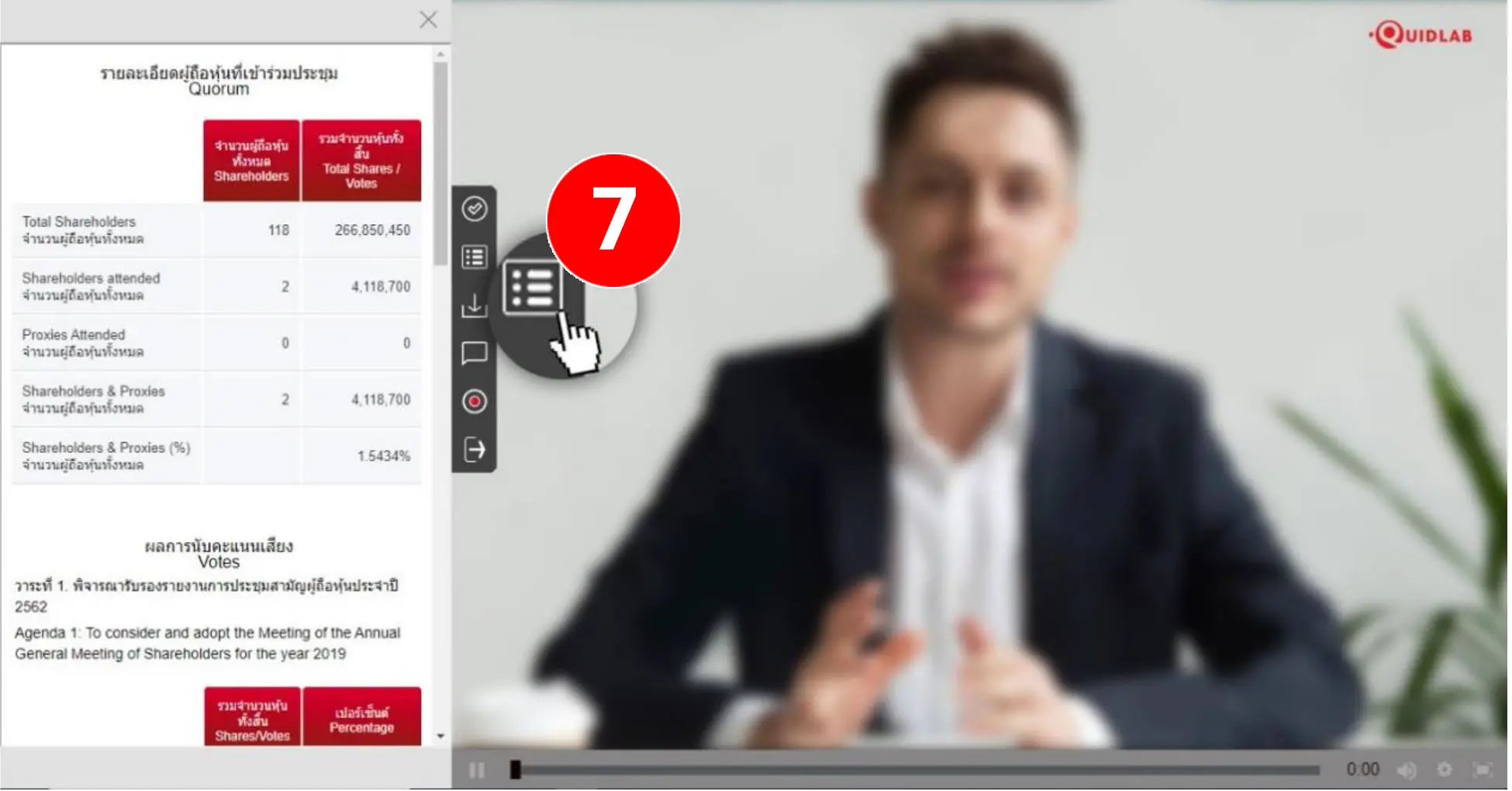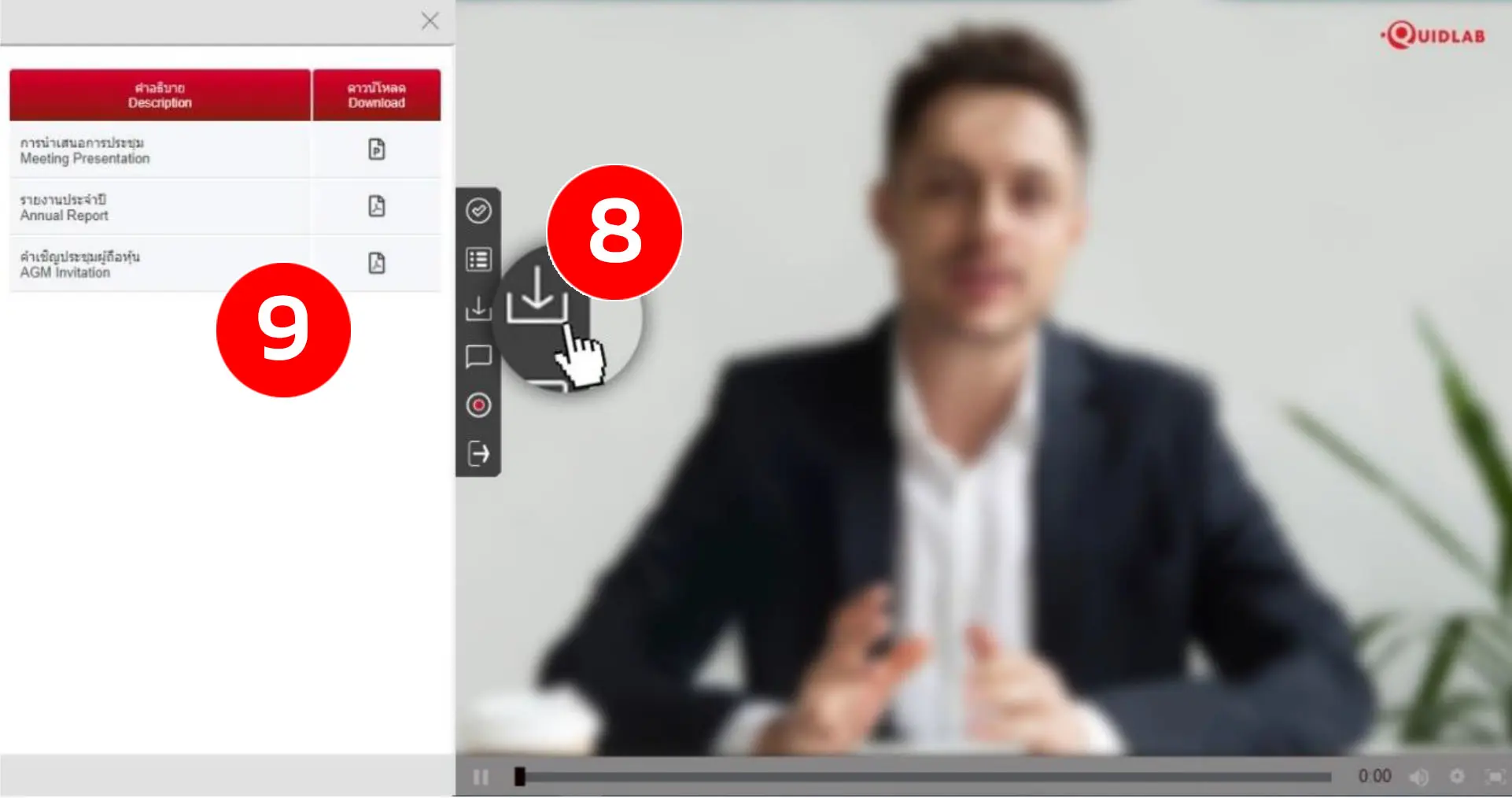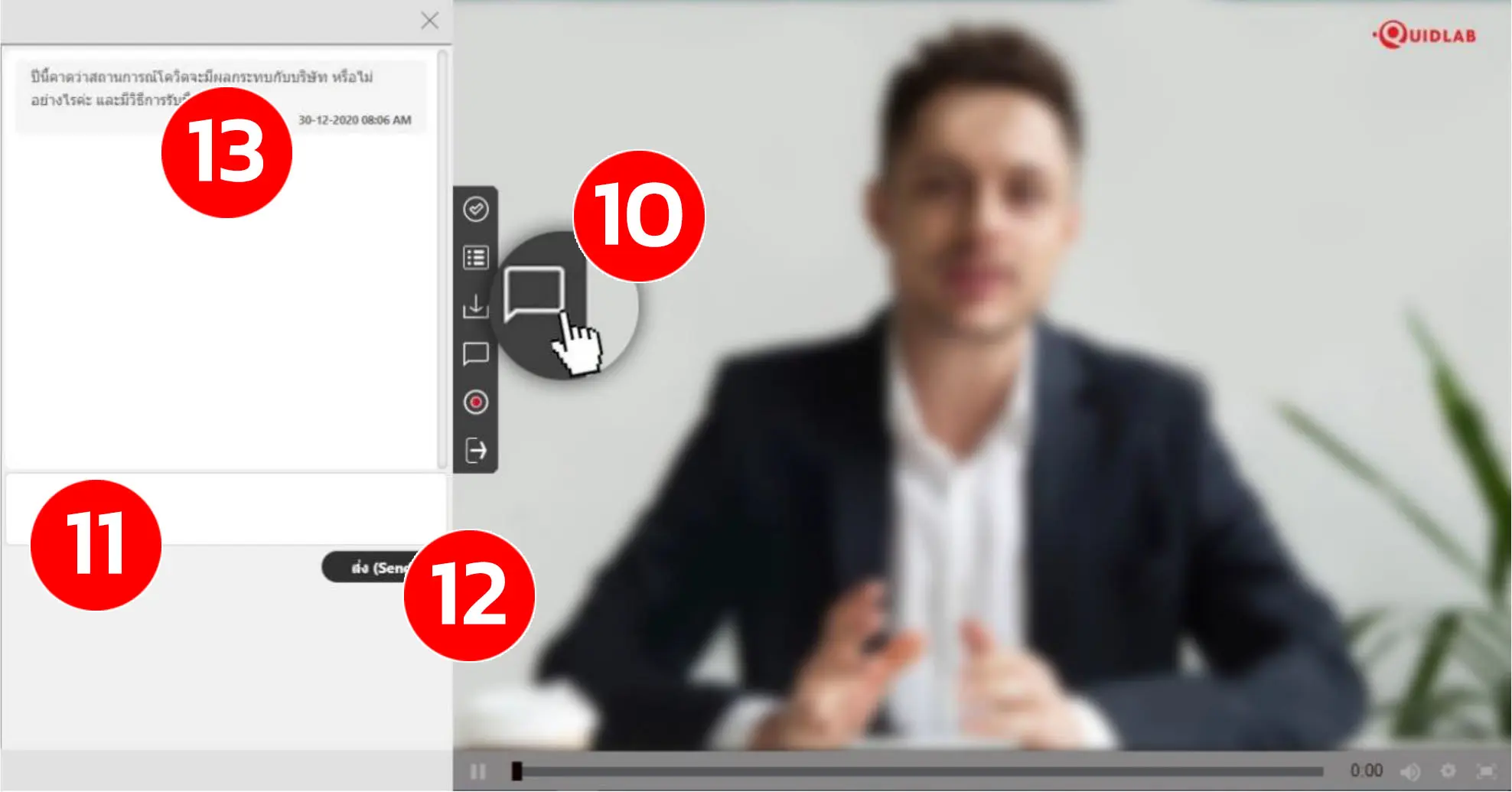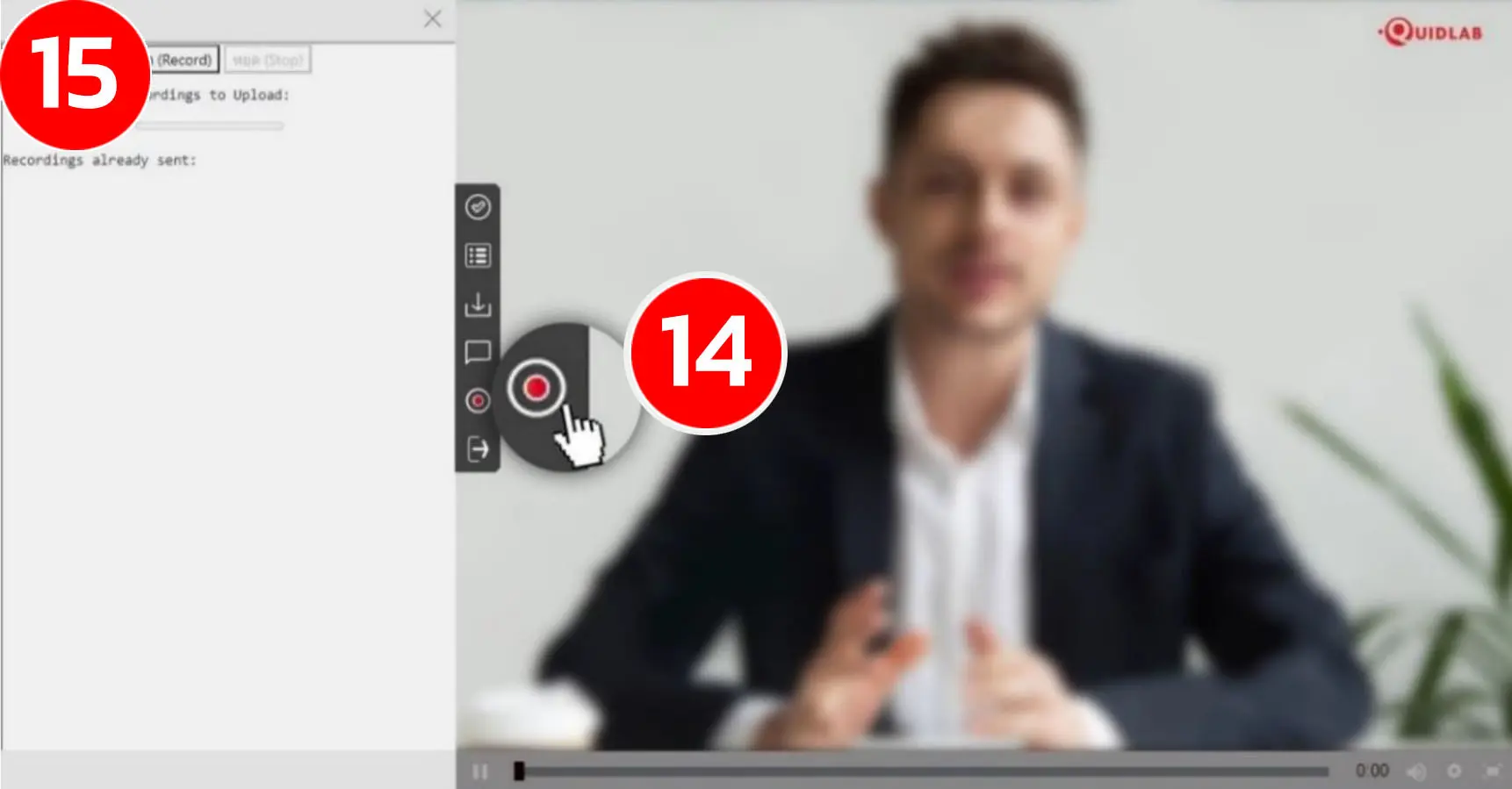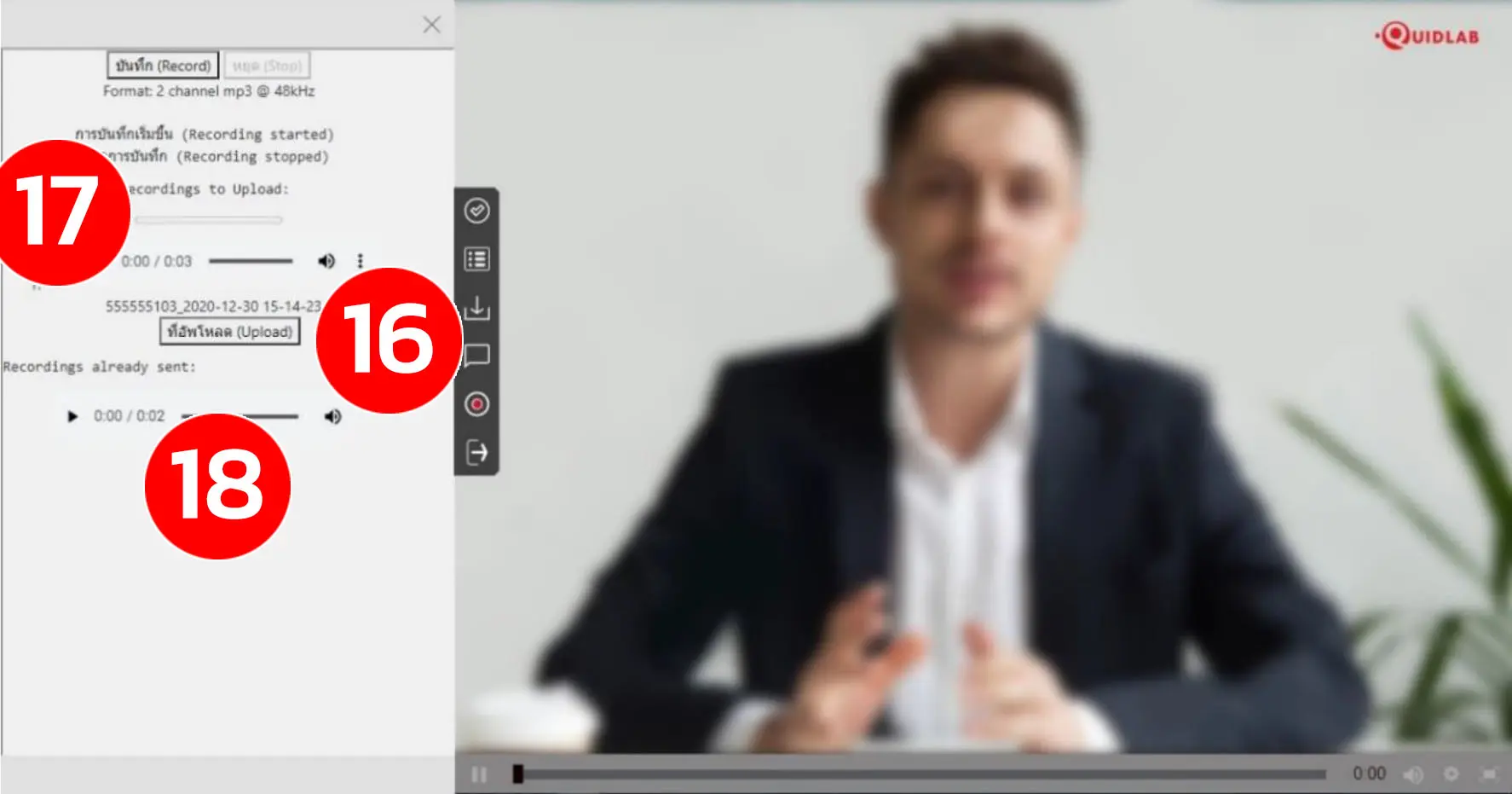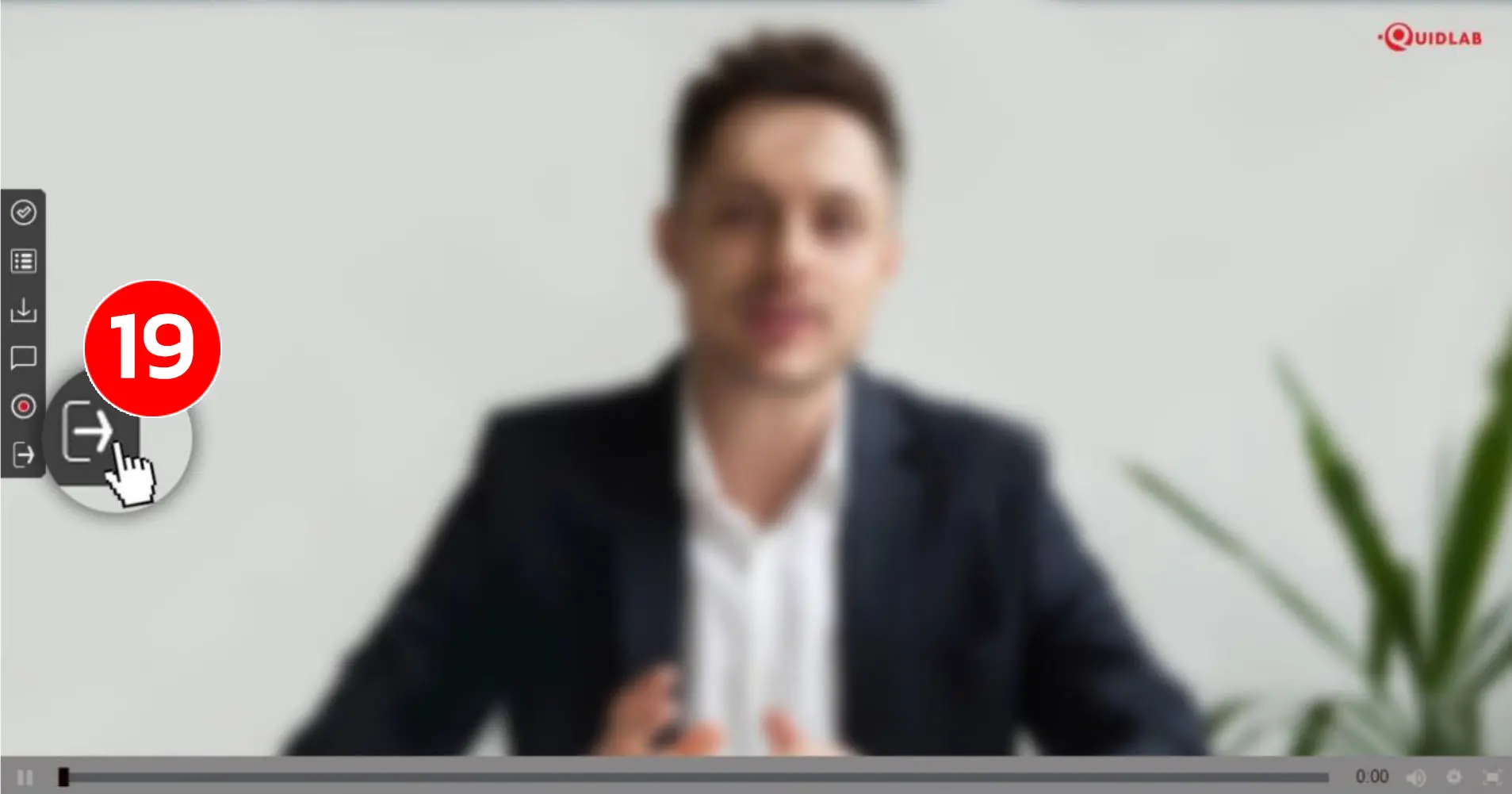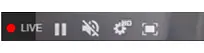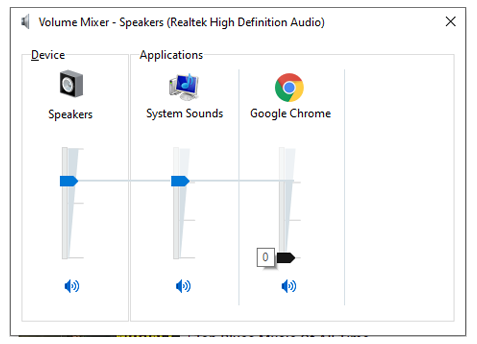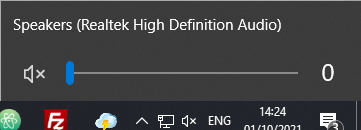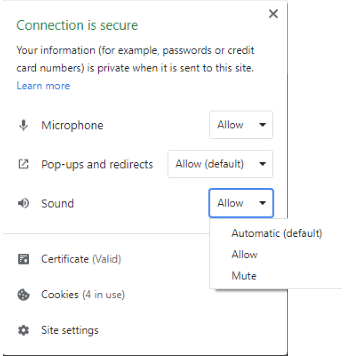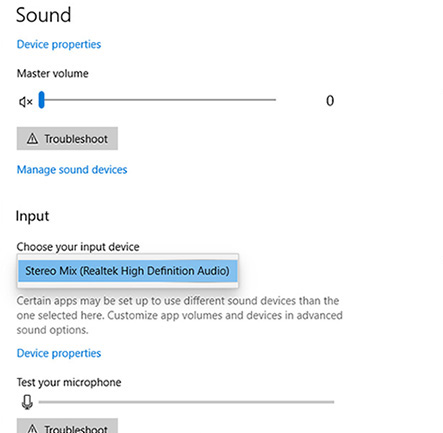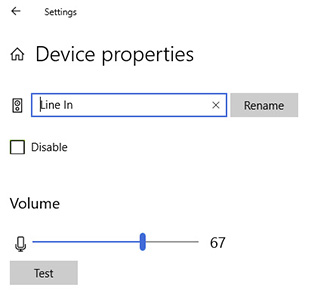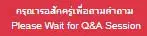Support
E-Meeting & Voting System Streaming Option
Quidlab E-Meeting & Voting System does not require any special applications to be installed.
It is an easy-to-use system that doesn't require any special skills. You can use any of the latest updated versions of a browser,
such as Google Chrome, Microsoft Edge, Apple Safari, or Firefox. You can also use a computer, laptop, tablet, or phone.
You will receive an email with a username and password, which are only valid for the E-AGM or E-EGM of the company stated in
the email. The email also contains a link to join the meeting (e.g., https://subdomain.quidlab.com).